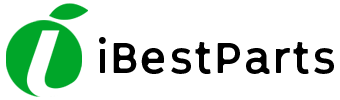It’s natural to feel frustrated when your iPhone touch screen is not working. You use your iPhone for everything, from making calls to scrolling through pictures — but don’t let your “touch screen troubles” get you down. In this article, I’ll explain why the touch screen on your iPhone is not working, how to fix the problems that can be fixed at home, and recommend some great repair options, if it comes to that.
There are a lot of reasons why your iPhone touch screen might stop working. Thankfully, there are also a lot of ways to fix those problems.
Why Is My iPhone Touch Screen Not Responding?
The first thing we need to do is figure out why your iPhone touch screen. Usually, the problem is caused when the physical part of your iPhone’s display that processes touch (called the digitizer) stops working correctly or when your iPhone’s software stops “talking” to the hardware the way it should. In other words, it could be a hardware or a software problem, and I’ll help you with both in this article.
Troubleshooting iPhone software problems typically don’t cost anything. It’s also easier than prying off your screen with suction cups (please don’t do this). For this reason, we’ll start with the software fixes and move on to fixing the physical problems if you have to.
A note about drops and spills: If you’ve recently dropped your iPhone, odds are a hardware problem is to blame for your touch screen trouble — but not always. Slow apps and problems that come and go are usually caused by software problems.
One last thing to keep in mind is that a screen protector can cause a touch screen issues with your iPhone. Try removing your iPhone’s screen protector if you’re having problems with the touch screen.
If your touch screen works sometimes, keep reading. If it doesn’t work at all, skip to the section below called When Your iPhone Doesn’t Respond To Touch At All.
A Quick Word On iPhone Touch Disease
iPhone touch disease refers to a series of problems that primarily affect the iPhone 6 Plus. These problems include a gray, flickering bar at the top of the display and issues with iPhone gestures, such as pinch-to-zoom and Reachability.
There’s some debate over what causes iPhone touch disease. Apple claims it’s a result of “being dropped multiple times on a hard surface and then incurring further stress on the device.” They’re aware of the problem and have a specific repair program if you’re experiencing this issue with your iPhone. iFixIt opened up the iPhone 6 Plus and discovered what they call a “design defect.”
Regardless of what’s really causing the problem, you can take your iPhone into Apple and get it fixed for a $149 service fee.
Software Problems and Your iPhone Touch Screen
A problem with the software that tells your phone how to act can cause your iPhone touch screen to stop working. It may help to reset troublesome software if your iPhone touch screen is not working.
Does your touch screen stop responding when you use a certain app? That app may be to blame. Try uninstalling and reinstalling it. To uninstall an app:
Find the app on your iPhone’s Home screen. The Home screen is what you see below in the screenshot below.
Press and hold on the app icon until a menu appears.
Tap Remove App.
Tap Delete App.
Tap Delete.
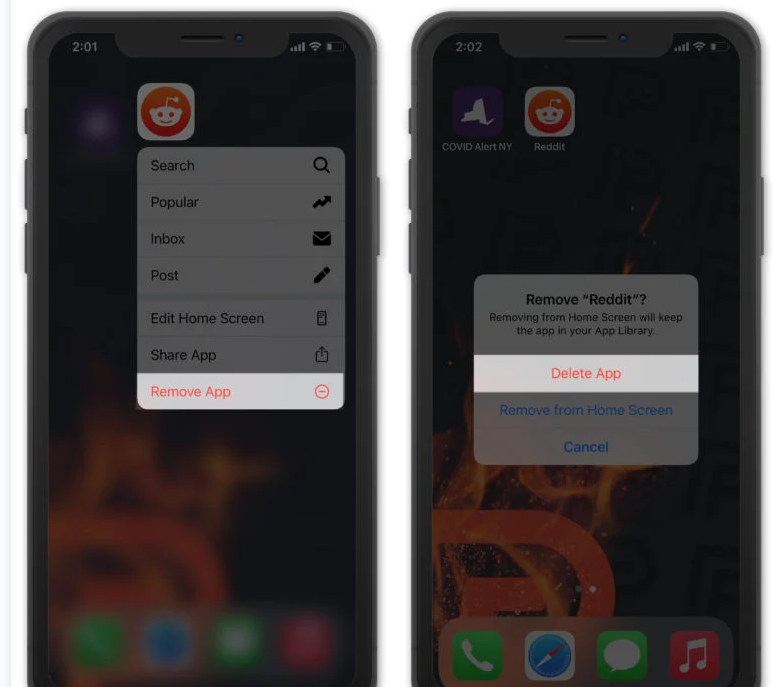
If your iPhone touch screen is not working after you’ve reinstalled the app, send a message to the app developer. They may have a fix for the problem or be working on a solution already.
How Do I Send a Message to the App Developer?
Tap to open the App Store.
Tap Search at the bottom of the screen and search for the app.
Tap the app icon to open details about the app.
Scroll to the bottom and tap Developer Website. The developer’s website will load.
Look for a contact form or email address on the developer’s website. It shouldn’t be hard to find it the developer is worth their salt. Remember those good developers appreciate it when you let them know about problems with their apps!
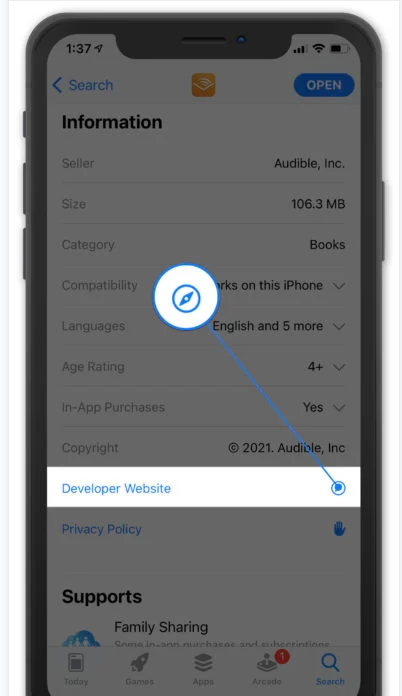
Open Settings and tap General -> Software Update. Tap Download and Install if an iOS update is available on your iPhone.
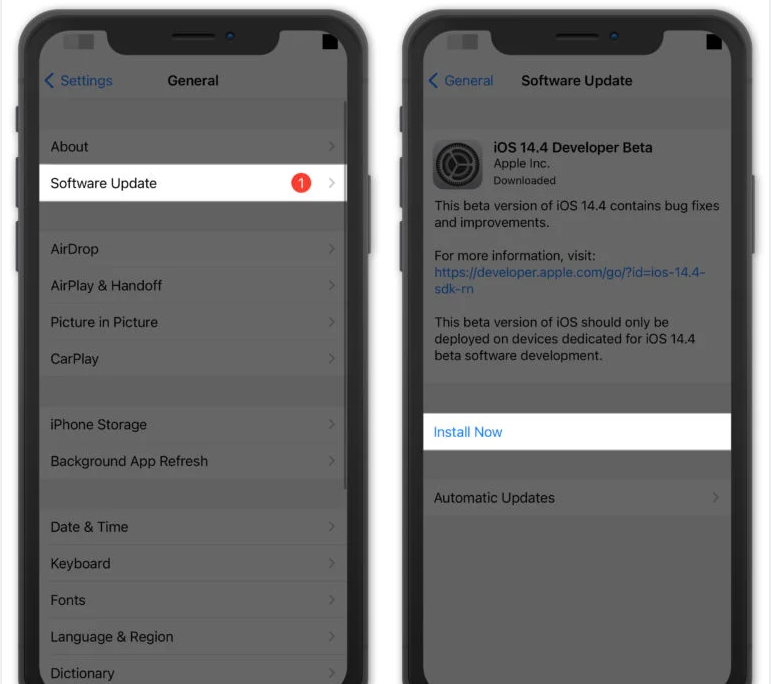
If your iPhone won’t turn off in the normal way — or if turning your iPhone off and back on again doesn’t solve the problem — try doing a hard reset. To do this, hold the Power and Home Buttons down at the same time. Wait several seconds, until the Apple logo appears on the screen, and then let go.
On an iPhone 7 or 7 Plus, a hard reset is performed by pressing and holding the power button and volume down button together for several seconds until the you see the Apple logo appear on the display.
To hard reset an iPhone 8 or newer model, press and release the volume up button, press and release the volume down button, then press and hold the side button until the screen goes black and the Apple logo appears on the center of the display.
A hard reset abruptly stops all of the background processes on your iPhone and can cause software issues. It usually doesn’t, but it’s a good idea to only do a hard reset when you need to.
My iPhone Touch Screen Still Isn’t Working!
Is your iPhone touch screen still giving you problems? It might be time to try restoring your iPhone to its original settings. Before you do this, be sure to backup your iPhone. You can do this by plugging your iPhone into a computer and running iTunes (PCs and Macs running Mojave 10.14), Finder (Macs running Catalina 10.15), or using iCloud.
I recommend performing a DFU (Default Firmware Update) restore. This type of restore is a bit more thorough than a traditional iPhone restore. To do this, you’ll need your iPhone, a cable to plug it into the computer, and the most recent version of iTunes.
Putting your iPhone into DFU mode can be a little tricky. For a simple step-by-step walkthrough, check out our article that explains exactly how to put your iPhone into DFU mode. When you’re done, come back here.
When Your Touch Screen Hardware Is To Blame
If you’ve dropped your iPhone recently, you may have damaged the screen. A cracked display is one of the most obvious signs of a damaged screen and can cause all sorts of issues with the touch screen.
A drop can also loosen or damage the delicate under-layers of your iPhone touch screen. What you see and put your hands on is just one part of the touch screen. Underneath, there’s an LCD screen that creates the images you see. There’s also something called a digitizer. The digitizer is the part of the iPhone that senses your touch.
The LCD screen and digitizer both connect to your iPhone’s logic board — that’s the computer that makes your iPhone work. Dropping your iPhone can loosen the cords that connect the LCD screen and digitizer to the logic board. That loose connection can make your iPhone touch screen stop working.
The Solution
When iPhones get dropped, the tiny cables that connect to your iPhone’s logic board can become dislodged just enough for the touch screen to stop working, even if there’s no physical damage. It’s a longshot, but you may be able to fix your iPhone’s touch screen by pressing down on the part of the display where the cables connect to the logic board. iPhone display connections to logic board
Warning: Be careful! If you press down too hard, you could crack the display — but this may be one of those “nothing left to lose” situations, and it has worked for me before.Press down over iPhone logic board.

Warning: Be careful! If you press down too hard, you could crack the display — but this may be one of those “nothing left to lose” situations, and it has worked for me before.
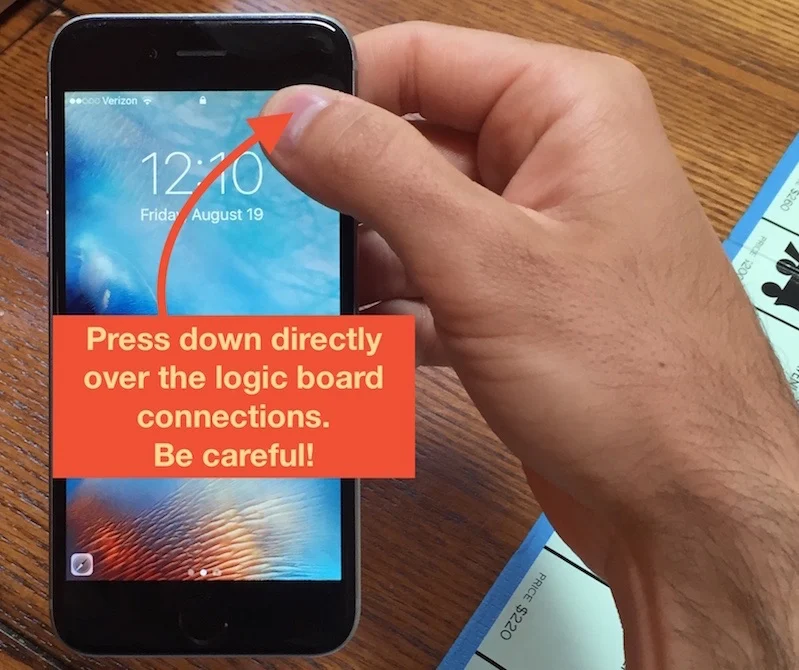
Options for Fixing a Broken iPhone Touch Screen
If your iPhone touch is not working because it’s completely broken, you could order a kit and try to swap out the parts yourself, but I wouldn’t recommend it. If something goes wrong and you’ve replaced any part of your iPhone with a non-Apple part, the Genius Bar won’t even look at your iPhone — you’ll be on the hook for a brand new iPhone at full retail price.
The Genius Bar does a great job with broken displays, but they charge a premium for their service. Make sure to schedule an appointment first if you decide to visit the Apple Store.
Once the damaged pieces are replaced, your iPhone touch screen should work like new. If it doesn’t, the software is probably to blame.